If you don’t have the option Disable “SMTP server not set up” error, see the end of this article for a workaround
The error message “SMTP server not set up. [72.01]” showing up on your printer means, that there is no SMTP Server set up, that the printer can use to send out E-Mails, for example warnings. There are two ways to get rid of the error message: Setting up a SMTP server or disabling the error message. The easiest way to configure this, is via the printers build in web server. Just enter the IP-Address of your printer in your web browser. The printers IP-Address should be displayed on the printers display. Now navigate to Settings > E-mail > E‑mail Setup and enter the your SMTP servers information. If you don’t want to use SMTP you can check the box that says Disable “SMTP server not set up” error to get rid of it.
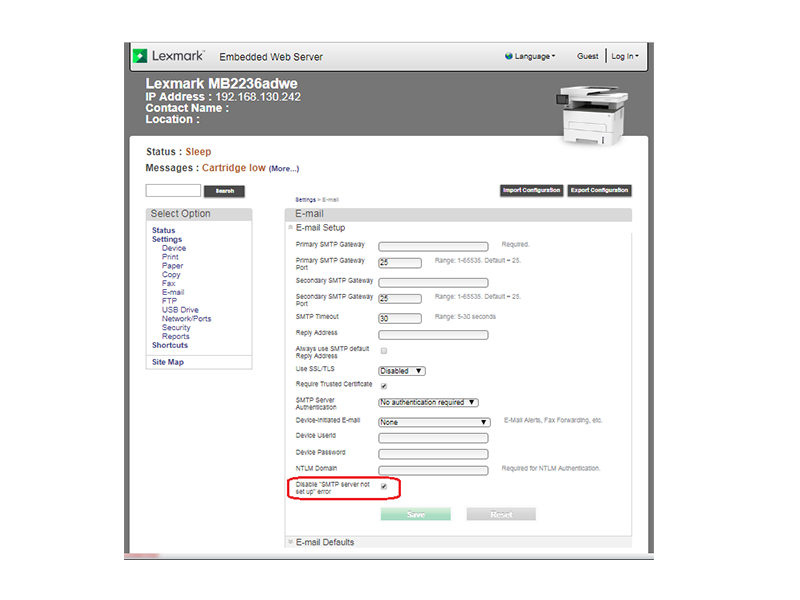
You can also check out the corresponding Lexmark Support Article here or here (cached by Google) if the support site is down again.
What do to if you can’t see this option
In my case the option mentioned above was missing. Here is a workaround to disable the error message anyway.
In the Webinterface click on Export Configuration > All Settings. This will download a .zip archive. Unpack it and open the file bundle.xml. Now search for the line <setting name="mfp.email.suppressSmtpNotSetIr">Off</setting> and replace Off with On. Save the file, zip all files again, head back to the printers webinterface and click Import Configurarion. Import it and the error should be gone.

There was no email option and in the bundle file, I did see that line but it wouldn’t let me edit it.
if you have not options pls check:
Settings >>Device >> Notifications >> Email Alert Setup >> Disable “SMTP server not set up” error
Besten Dank mein Jutster! 🙂